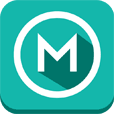If your are using a tablet device then please see FreeStyle Recorder HDA Plus Tablet Edition on Google Play:https://play.google.com/store/apps/details?id=air.tab.FreeStyleRecorderHDAplus
Features:-Load and record to any mp3.-Records and saves at full cd quality (16 bit, 44.1 KHz)-Export vocal recording to WAV file so you can import it to your favorite desktop mixing or editing software.-export final mix of the beat with your vocals to WAV file.-individual volume controls for beat and vocals for better mixing.-built in LyrixPro Song Writer's pad-built in SoundCloud file uploader to share your recordings.-built in beat store
Recording Instructions1) Load your MP3 instrumental/beat using the "Load MP3" button. Play controls remain inactive until a file is loaded. 2) Enter in a name for your song in the box just to the right of the load button. This can be done any time before saving your mix or written lyrics but figured it would be helpful to mention this early as song and vocal exports as well as lyric writer files will save with the song name you enter. 3) Hit the "Play" button to listen to the beat and practice your song, or press the "Record" button to start recording. 4) Now if you don't like how your performance is going you can hit the "Cancel Rec" button to cancel the recording all together, or if you do like what you've recorded then you can hit the stop button and your recording will save. Allowing the instrumental to finish on its own will save your recording. This may require some time to finish depending on your device's speed and the length of the recording. 5) Once you have a recording you can listen back to it by hitting the "Play" button. Adjust the beat start time or voice start time if needed to line up the tracks, and the volume of each to mix your track (requires the track to be stopped before adjusting). 6) Export your mix or vocal by itself without the beat to a wav file saved on your SD card or device as needed. 7) Use the built in SoundCloud upload app to connect with your account and upload your final saved mixes and share them to the world. Wi-Fi connection is recommended for this. 8) Final saved mixes can be found on your SD card/device under "FreeStyleRecorder/Saved Songs." Saved vocal tracks are found under "FreeStyleRecorder/VocalExports." TIP: For best recording results record in a quiet place and use headphones to minimize sound bleed into the microphone. Keep the phone a few inches away from you and run some tests to find out the best volume and latency settings for your device.Lyric Writer Instructions1) Don't forget to enter the song name to the proper box on the screen as mentioned above and hit the "Write Mode" button. This will disable recording and set the song to automatically repeat so you don't have to keep restarting the instrumental manually 2) Use the top button bar to navigate between the boxes that hold the different song parts. 3) Use the "Save" button to save your lyrics as you write them. Keeping the song name unchanged will overwrite prior saved file, changing the name will save as a new file. You can also save the song lyrics to a text file on the SD card or email them from this button as well 4) Use the "Open" button to open a prior saved set of song lyrics you've written. 5) Use the "Reset" button to clear all lyric boxes and start a new song, this will clear the song name box as well. 6) Use the "Rhyme Dictionary" and "Thesaurus" buttons to open these online song writers help tools.