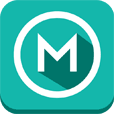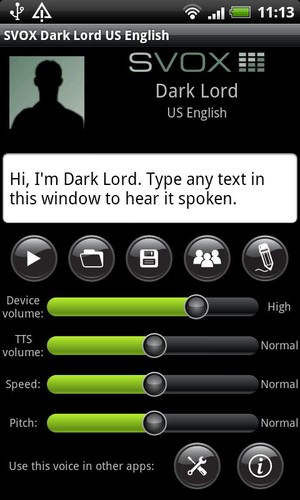Have your personal cursed buddy, Dark Lord, read aloud texts from your e-book, navigation, translation and other apps in a US English… malefic voice powered by SVOX.
When combined with tts-enabled apps, Dark Lord can…- scare your friends by calling their names aloud- give directions allowing you to keep your eyes on the road while you're driving - notify you about the caller/sender's name or read the content when you receive an incoming call / sms / email - read aloud your favorite e-books or pdf documents
and much more… the possibilities are limitless!
Browse http://svoxmobilevoices.wordpress.com for a list of compatible apps and voice demos.
NEW! Pronunciation correction feature: correct the default output according to your preferences!
== INSTRUCTIONS ==1. Install and run the voice app once 2. Install free SVOX Classic Text-to-Speech Engine 3. Go to Android Settings -> Voice Input & Output -> Text-to-Speech settings.Activate SvoxClassic at the bottom of the screen.Select SvoxClassic as the Default Engine.4. Run the voice app, click “Continue”, then follow the instructions. 5. Your SVOX Voice main screen will be now visible. Don’t forget to try the new pronunciations correction feature (‘pencil’ icon)!6. Download other free / paid apps to combine our voice with. For example, you could try: Google Navigation (on Android 2.2 and later, only with Navigation < 5.9), Moon+ Reader PRO, Voice Actions Plus, TalkToMe Classic, Book Speech Audio Books, Transzilla, Good Morning, WakeVoice...Browse http://svoxmobilevoices.wordpress.com/faq/ for a list of frequently asked questions.And now … enjoy your new SVOX voice!
== PRONUNCIATION CORRECTION FEATURE - HOW TO ==1. Run the voice app2. Click on the ‘pencil’ icon. The pronunciation correction screen will now be shown.3. Tap on the Android menu key and select ‘Help’
== NOTES == 1. Google Navigation requires that the Text-to-Speech voice matches the phone language. You can change the phone language in Android Settings -> Language & keyboard -> Select language Compatible with Google Navigation version < 5.92. On Android 2.1 and earlier, only some apps, like Google Translation, support changing voices.