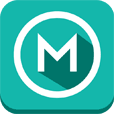* It’s from RealVNC™, the inventors of VNC remote access and control technology.* We’ve 20 years’ experience making the remote control experience as good as it gets.* There’s no limit to the number of computers you can access, nor how long you can connect in for.* We support the widest range of platforms in the business: www.realvnc.com/products/vnc/tech-specs/#platforms* It’s free to use whether you’re connecting locally or over the Internet (and you won’t see an advert, either).
Don’t believe us? Check out our reviews! Then check out the hidden costs of other remote access solutions…
===Getting connected===
We recommend you try this out at home or in the office first:
1) Make sure your computer and Android device are connected to the same Wi-Fi-enabled local network.2) Install this app.3) Download VNC 5 to your computer and apply a Free license, or take a 30 day trial of our premium security and performance features.4) Connect!
When you’re ready to go out and about:
5) Make sure both computer and Android device are connected to the Internet (for example over 3G, or from a Wi-Fi hotspot).6) Configure the computer’s firewall to enable VNC.7) Configure the computer’s router to forward port 5900.
For more information on steps 6 and 7, see www.realvnc.com/products/vnc/documentation/latest/getting-connected/
===Security and privacy===
When you connect, you’re asked for credentials (this is to protect your computers if you share or lose your Android device). We’re often asked what these are:
* If you applied a Free license to VNC 5, enter the password you created when you installed it on your computer.* If you applied a paid-for license (or took a trial), enter the username and password you normally use to *log on* to your computer
We don’t want to hide anything from you, so please note that connections will only be secure (encrypted) if you applied a paid-for license to VNC 5 (or took a trial). Connections to a Free license are fast and responsive, but we hope you’ll understand that end-to-end encryption is a premium feature.
===How to control===
Your finger moves the mouse cursor rather than clicking where you touch, as you might expect with a touchscreen. While this may seem counter-intuitive at first, you’ll soon appreciate the fine-grained control it gives you of a high-resolution computer desktop (especially from the small screen of a phone!)
Mouse operations are performed by gestures. So to double-click, position the mouse cursor appropriately and then tap the screen twice. To see which gestures we’ve mapped to other click, drag, and scroll operations, tap [?] on the toolbar to open the help.
To type, open the keyboard from the toolbar. Function and other special keys (such as Ctrl, Alt, Delete, and the Cmd key on a Mac) are available from a sliding bar above the keyboard.
As for the rest: it’s as though you’re sitting in front of your computer! There’s simply no limit to the applications you can run, data you can access, nor operations you can perform…
===Contact===
We’d love to hear from you:
@RealVNCfacebook.com/realvnc
Better still, leave us a review!
===Trademarks===
RealVNC and VNC are trademarks of RealVNC Ltd. in the U.S. and in other countries. Protected by UK patents 2481870, 2479756; US patent 8760366.