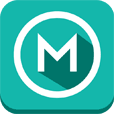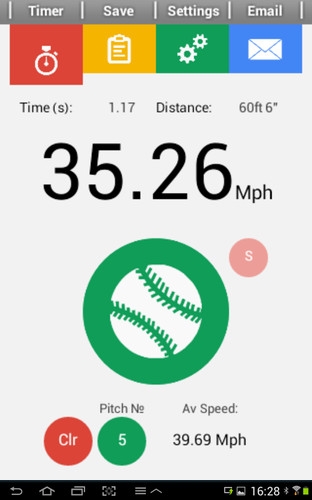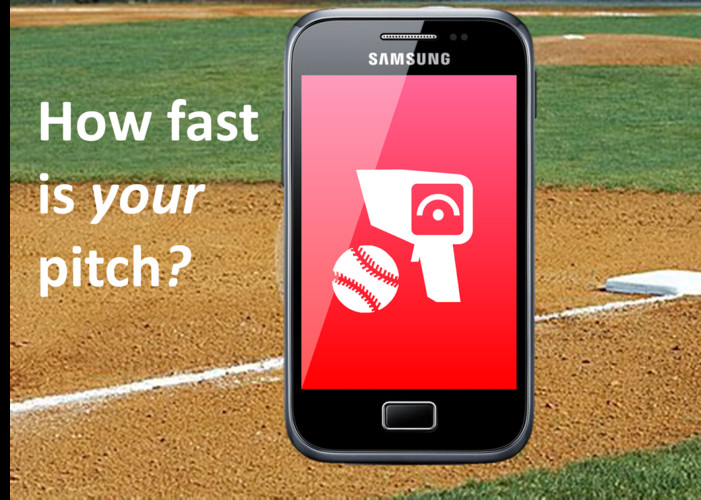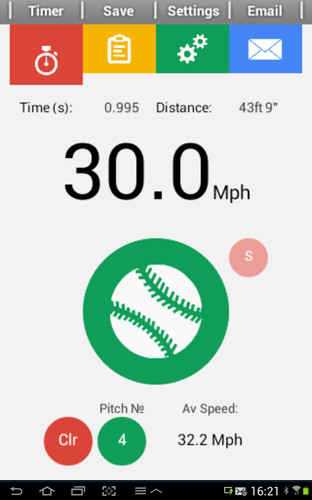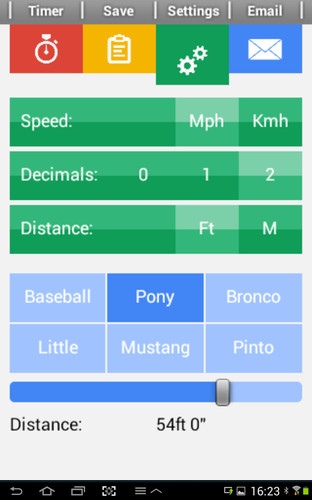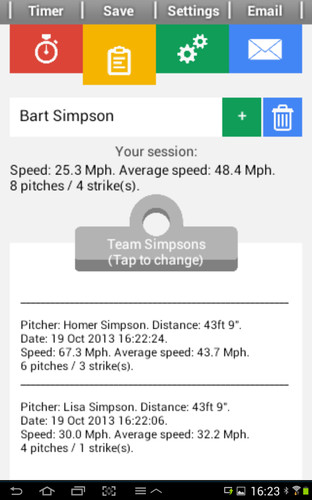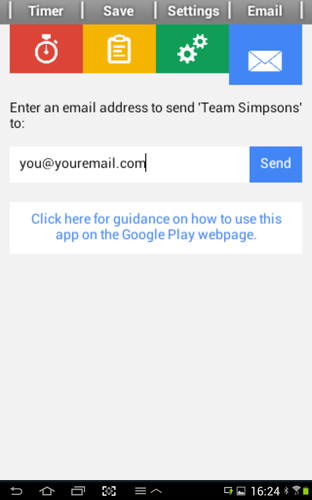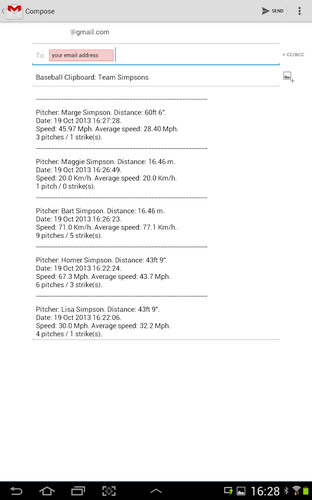Free/Pro: √ Automatic pitch counter√ Strike counter√ Pitch speed and average pitch speed calculator
Pro:√ ‘Coach's clipboard’, which allows the user to save speed and distance data to the phone's memory√ A choice of five clipboards (each can hold an almost unlimited numbers of pitchers' data)√ A settings menu that allows the user to choose from multiple distances and decide whether to measure in feet or meters; Mph or Km/h; and one or two decimal places√ Email clipboard data for printing, copying into documents etc.
Pitch Speed Pro allows the user to change the distance between the mound and the home plate simply by selecting one of six distance presets. These are: ‘Baseball’ (60ft 6” / 18.44m); ‘Pony’ (54ft 0” / 16.46m); ‘Bronco’ (48ft 0” / 14.63m); ‘Little’ (46ft 0” / 14.02m); ‘Mustang’ (44ft 0” / 13.41m); and ‘Pinto’ (38ft 0” / 11.58m). However, if these presets are not enough, a 'distance slider’ allows the user to generate custom distances to the nearest 3”.
***************************************************************************************************************************************
Instructions for use:
1) The red ‘timer’ button.
Tap the trigger (green baseball) when the pitcher lets go of the ball. The trigger will turn red during timing. Tap it again when the ball has traveled the distance selected. The trigger will return to its original green color.
You will notice that a light red ‘S’ button has appeared next to the trigger. Tap this to record a strike (it will disappear once tapped or during the next timing interval). Pitch number and average speed (located at the bottom of the screen) will update automatically with each tap of the trigger.
The 'Clr' button will erase this session.
2) The yellow ‘save’ (clipboard) button.
Enter the pitcher’s name and click the ‘+’ button to add it to the clipboard below. Tap the ‘clip’ of the clipboard to switch between clipboards. The name of each clipboard can be changed and will save automatically when you click the corresponding green ‘tick’ button. Click the ‘tick’ button to select a clipboard. If you press the corresponding red ‘X’ button you will be given the option to clear the contents of that particular clipboard. However, if you would simply like to delete individual pitcher data from a clipboard then click the blue ‘trashcan’ delete button instead.
3) The green ‘settings’ button.
Here you can change the recorded distances, speed measurements, units of measurement and number of decimal places. With the exception of data already saved to a clipboard, changes made here will affect all screens in the app.
4) The blue ‘email’ button.
The name of the clipboard currently selected will be shown. Enter the email address you would like to send the clipboard to and press the blue ‘send’ button – easy! A link to these instructions is also included in the app.
**********************************************************************************************************************************
TAGS: Radar Gun, Pitch Speed, Baseball, Speed, Calculator, Clock, Mph, Miles Per Hour, Km/h, Kilometers Per Hour, Kilometres, Metres, Distance, Sports, Speed Clock, Fast, Stopwatch, Stop Watch.