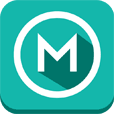IMPORTANT: You need Text-To-Speech engine and voices installed on your device to use this app. If you don't have it yet, pickup from Play Store Acapela, Ivona or SVOX TTS package. You may use more than one if you want.
Features:* Click "Share" or "Send by Email" button/menu item in any app to send text to @Voice Aloud Reader for aloud reading over speakers or a headset.* If "Share" is not available, copy text in another app and paste it into @Voice for aloud reading.* Option to instantly read aloud text copied to clipboard.* Open text, PDF, DOC, DOCX, RTF, OpenOffice documents or HTML files from Android file system for reading aloud.* Experimental EPUB format support. It's only for reading aloud, no fancy full featured EPUB reader, e.g. does not show pictures, many more features of a full reader are missing. To try, use "Open" button at the top or on the menu, navigate to a folder with ePub files and open one of them.* Easily add saved Pocket articles to @Voice reading list - in Read List screen, press Menu - Add articles from Pocket* Save articles opened in @Voice to files for later listening. Construct listening lists of many articles for uninterrupted listening one after the other. Order the list as needed, e.g. more important articles first.* Record spoken articles to sound files - WAV (uncompressed) or OGG (compressed) formats supported.* Dropbox sync! Enable, then build your list on one device, e.g. a tablet, then listen on your phone. Or from your computer, use File/Save As - "HTML only" function in the browser, save to @Voice Dropbox folder, then listen on your phone.* Easily control speech generator volume, pitch and rate of speech.* Pause/resume speech as needed with wired or Bluetooth headset buttons, plus click Next/Previous buttons to jump by sentence, long-click the same buttons to switch to the next/previous article on a list.* Can automatically recognize the language of an article and use appropriate TTS voice, if available, or set your preferred voices manually with "Select language" menu item.* Options for additional pause between paragraph, start talking as soon as a new article is loaded or wait for a button press, start/stop talking when wired headset plug is inserted/removed.* Optional sleep timer to stop speech after a given timeout.
ABOUT PERMISSIONS:
The full Internet access is needed because the “Share” function from web browsers and any news reading apps I tried, sends us only the URL address (http://something...). They do not send the full text of articles, so @Voice has to download the article from the Internet to be able to read it aloud or save for later reading. Only by using Copy text function in one app, and pasting it in @Voice, or by saving the full text in one app to storage and opening a file in @Voice, you could avoid Internet connection, but this is not very convenient. Also - the new Dropbox sync function needs Internet access, of course. There is no way to avoid it.
Tags: TTS, Text to Speech, read aloud, speak aloud, PDF, PDF read aloud, Talking, Type to Speak, Type and Say, Document Reader, Webpage Reader, reader, Type to Talk, speach, txt, "Text to Speech", voice, low vision, reading, text to voice, read to me