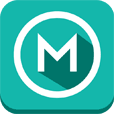TO UNINSTALLActive Trials or Paid Subscriptions:Go to the Browser MenuPress Uninstall Login (you'll need your password)App will uninstall
Ended Trials:If your trial has ended, uninstall like any other Android App.Long press the icon, and drag to the trash icon.The app will uninstall
Direct Settings Login (From Your Computer):http://comvigomobile.com/Settings.aspx
Full Filter and Remote App Control Functions for 30 DaysOptional To Pay after 30 Days, or will cease to filter.Prices: http://comvigomobile.com/SubscribeNow/Default.aspx
Home Page:https://comvigomobile.com
Remote App Control Internet FilteringComvigo Internet Security is a Web Filter Android BrowserComvigo Internet Security is meant for Business and Enterprise UseSuitable for ISP and Large Enterprise Scale UseNeural Network Based, Manage Categories, Schedules, Exceptions, and MoreManage 1 to 1000s of Devices from a single web access page
Real-time Filtering with Neural Network. Precise, dynamic, and fast
***** Please read carefully before installing trial *********Installation Instructions:
1. Install Comvigo Filter Software on you Android Device from Google Play2. Register Using Your Email Address **** Important: Please Make Sure Your Email Is Valid *******3. Your initial password will be your Email Address4. We will email you links and instructions5. Login to https://secure.comvigo.com to manage settings and reports.6. Comvigo will block other browsers and task managers by default, this can be configured after activationThis is to ensure that users go through a filtered browser7. Apps installed after Comvigo Internet Security activation will be disabled until an administrator logs in and enables them**************
Block PornographyBlock WebsitesBlock Adult ContentBlock Objectionable Web ContentEnsure Family Friendly Internet Usage Improve Employee ProductivityEnhance Learning ExperiencePreserve Network BandwidthBlock access to objectionable websites in the real-timeImpose safe internet browsing practicesBlock access to forums, gaming zones, chat rooms, and e-mailRestrict search engines from searching the undesired materialControl the browsing time spent by your child
Also Add PC's to your Account
The client solution works independent of your provider and blocks the Web pages containing objectionable content. Comvigo solution once installed on the client machine, communicates with a remote Server for its filtering instructions.
Once the Comvigo client is installed on your computer/mobile, every Web request from your computer/mobile is first validated with the Comvigo server to check if the Web page you have requested is objectionable. If the Comvigo server declares that the Web page contains objectionable material, the Comvigo client will block your request; else the Web page will be displayed.
Comvigo employs a Multi-layered filtering technique which guarantees to block the unwanted content.
Comvigo provides static and real-time filtering. Starting with the preliminary database lookup, the content can be gauged up to the neural network based dynamic filtering. Apart from protecting from the questionable websites, Comvigo extends its reach to instant messengers.
White List – Contains the URLs of the web pages with general and inoffensive content. This is applicable for Static content. Black List – Contains the URLs of the web pages with objectionable content. This is applicable for Static content. Grey List - Contains the URLs of the web pages with dynamic content which changes frequently.
Whenever you access a website, Comvigo looks up the database and matches the URL in the request,